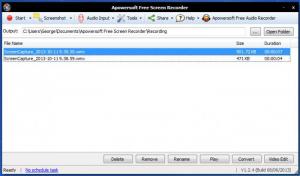Apowersoft Free Screen Recorder
3.0.4
Size: 17.96 MB
Downloads: 6840
Platform: Windows (All Versions)
Apowersoft Free Screen Recorder’s screen capture functionality can be split into two categories: video and screenshot. The application can video record the entire desktop, a certain region of the desktop, or whatever your webcam sees – complete with sound, of course. The application can also take screenshots of the desktop.
The application’s installer is little over 5MB in size. The setup wizard that shows up when you run said installer will help you quickly install the application on your PC. It is a simple process that will not take much of your time, and that is quite nice.
The application's interface is made up of two elements. At the top there’s a toolbar that features buttons for launching the video recording process, for accessing the Tools menu, for opening the application’s official webpage, and more. At the bottom there’s a window that lists all the videos you recorded with the application. Select an entry from the list and you can delete it, remove it from the list, rename it, and play it with your default media player.
The application’s video recording functionality covers the following: record a region, record the entire screen, record from the webcam. Hotkeys can be used during the recording process. F10 will pause and resume the recording, F7 will stop it, and Ctrl + Alt + E will hide/show the control bar. Recording jobs can be scheduled to take place automatically. Creating a scheduled task is a simple job: enter a task name, choose when to trigger the job, pick what to record, choose if you want your computer to be shut down once it’s done recording.
Apowersoft Free Screen Recorder can also record audio only and save it as an MP3, OGG, WMA, or WMV file. From the Audio Input menu you can choose the source for the audio recording: system sound, microphone, system sound and microphone.
Last but not least, Apowersoft Free Screen Recorder can also take a screenshot of your desktop. You get to specify what region will be captured and you get to choose what happens after you take the screenshot: save it as it is, write some text, draw something with a pencil, highlight a section, and more.
On the application’s interface you will see buttons to convert videos and edit videos. Please note that by clicking them you will be directed to Apowersoft’s website where you will be invited to download additional software.
Manually record video, schedule video recording jobs to be run automatically, and take a screenshot of whatever is on your desktop. All these features are put at your disposal by Apowersoft Free Screen Recorder.
Pros
Downloading and completing the installation process will take little time. All the features and functions the application has to offer are clearly presented on the interface. Use the application to record video and to take screenshots. Schedule recording jobs to take place automatically. Record audio only if you want to. Apowersoft Free Screen Recorder is freeware.
Cons
Even though there are buttons to convert and edit videos, Apowersoft Free Screen Recorder does not offer such functionality – it invites you to download tools that provide such functionality though.
Apowersoft Free Screen Recorder
3.0.4
Download
Apowersoft Free Screen Recorder Awards

Apowersoft Free Screen Recorder Editor’s Review Rating
Apowersoft Free Screen Recorder has been reviewed by George Norman on 21 Oct 2013. Based on the user interface, features and complexity, Findmysoft has rated Apowersoft Free Screen Recorder 4 out of 5 stars, naming it Excellent